Skip the Snooze: Optimize Your iPhone Alarm for Better Mornings
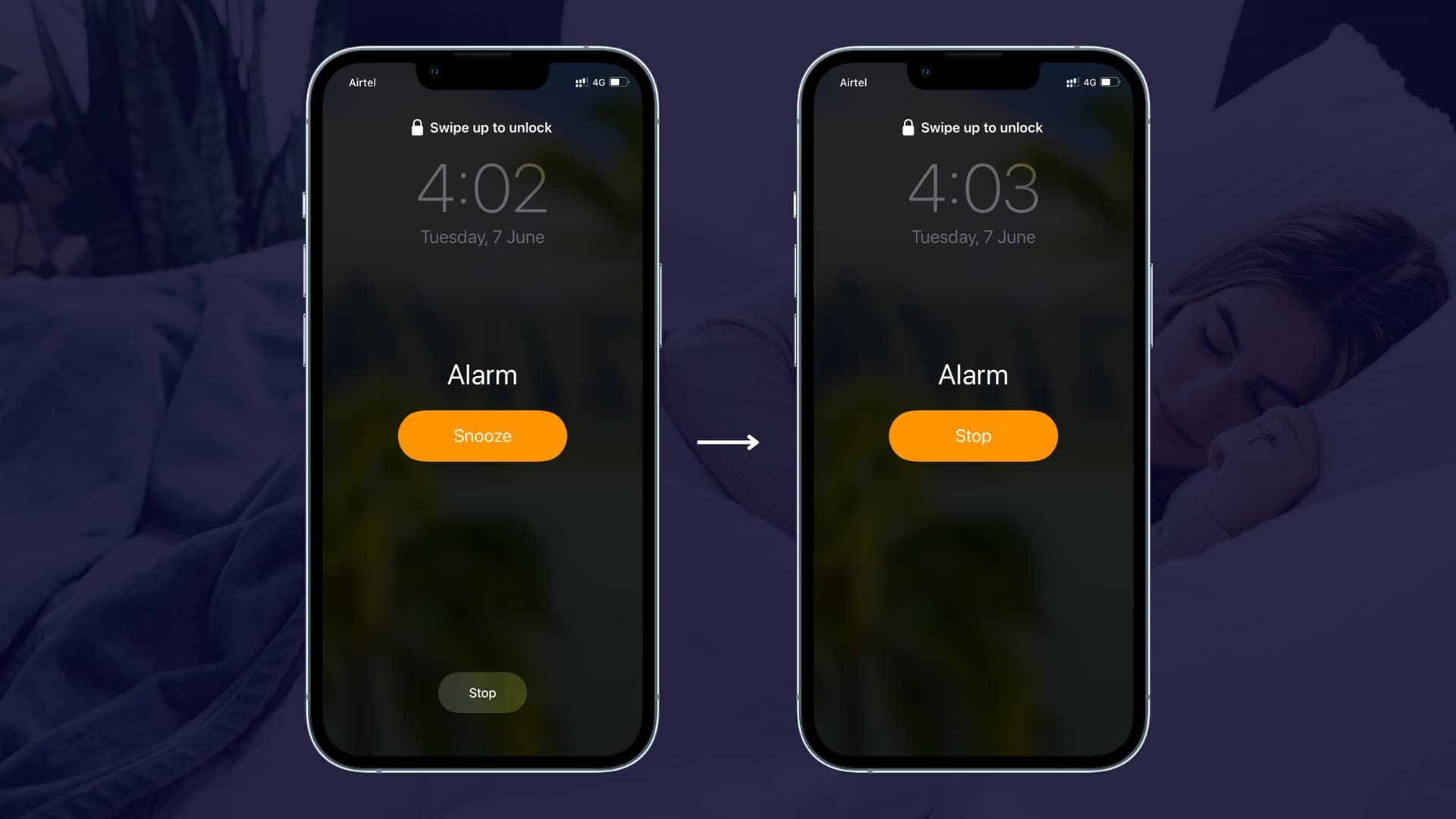
Did you know your iPhone’s alarm doesn’t have to include the snooze button? For those trying to break the cycle of hitting snooze and waking up groggier than ever, here’s how to remove the temptation altogether.
Why Ditch the Snooze?
While it feels satisfying to grab a few extra minutes of sleep, research shows that snoozing disrupts your sleep cycle, leaving you feeling more tired and less alert. By removing the snooze option, you train yourself to wake up the first time, building better habits over time.


